Standalone
The following guide outlines the process of exporting the archive within Securepoint UMA, followed by the installation and import using the REDDOXX Toolbox, as well as instructions on how to use the Toolbox for searching. Detailed instructions are linked within the respective steps.
First, you need to add an appropriate backup device under Maintenance => Backup (in this example, a Windows Share):
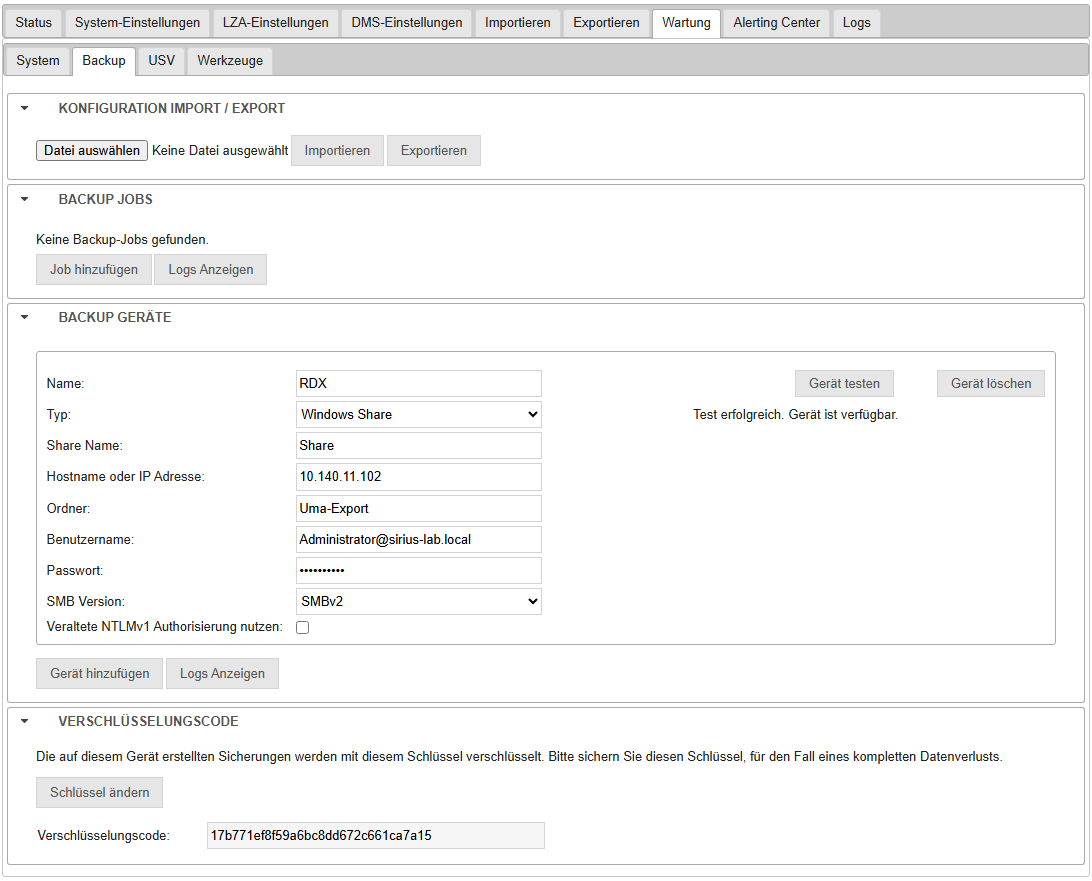
Next, this can be selected under Export in the Provider section (1).
Then Save (2) and Test (3) the settings, select the desired accounts (4), and finally start the export by clicking Start (5)
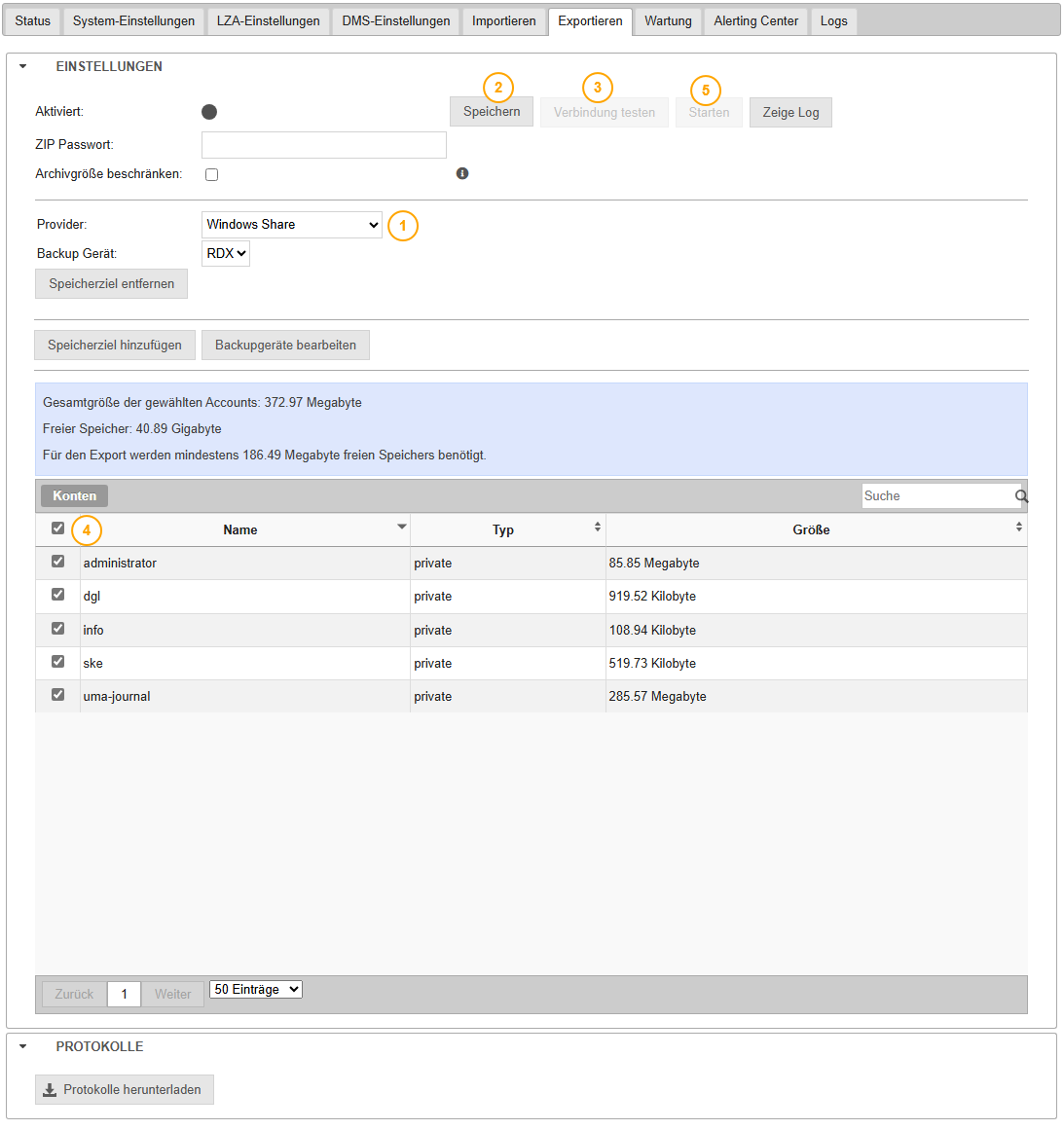
Note
Please leave the password field empty
Once the export is complete, this will be indicated accordingly within Securepoint UMA.
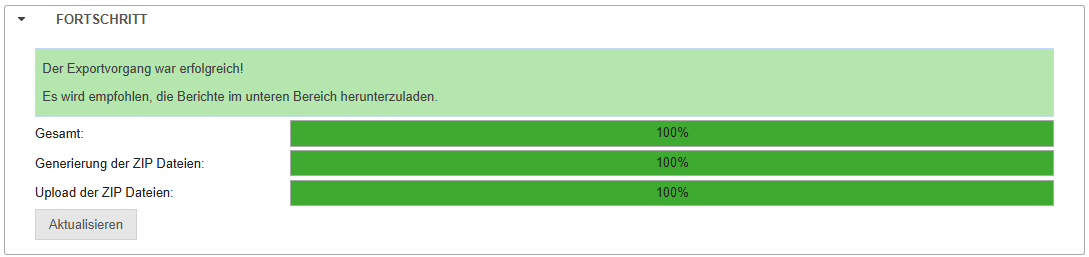
First, install the REDDOXX Toolbox on a high-performance system. A fast CPU is essential for indexing, rapid disk throughput is needed for read/write operations, and sufficient RAM is recommended
The previously exported ZIP files must then be copied to the system where the Toolbox is installed.
Ideally, after copying, the system should still have at least the same amount of free space as the total size of the ZIP files. Due to deduplication performed during the import process, the migrated archive will likely be significantly smaller
Next, follow these steps in the Toolbox to import the ZIP file:
In the Toolbox, create a new local archive container by clicking Create (1), assign a name (2), and choose the storage path (3).
Optionally, you can set a password for the container (4), define the chunk size for container segments (5), and enable protection against accidental deletion (6).
Finally, confirm by clicking Create (7), and the container will be created and opened.
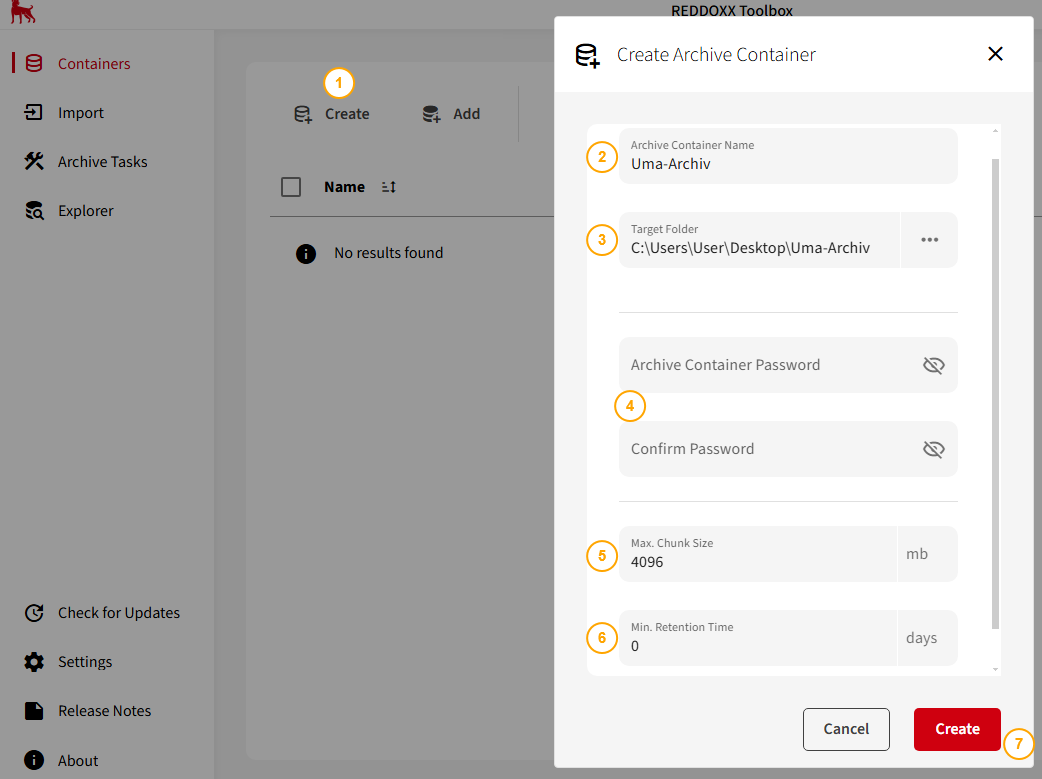
In the Toolbox, navigate to the Import section and create a new ZIP file import:
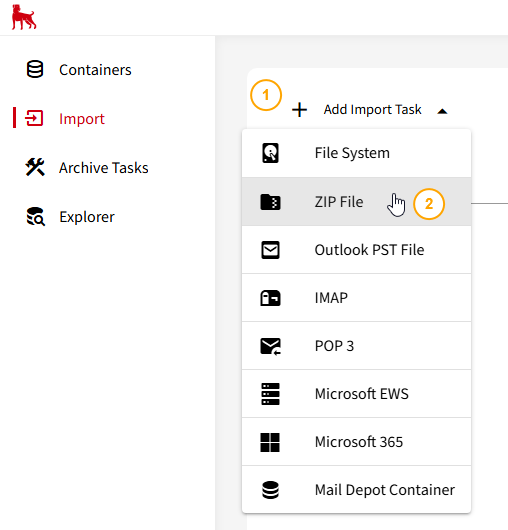
- Change the file format to Internet Mail Internet Mail (.eml)
- Click on "Add Zip File"
- Select the UMA ZIP files (multiple selection is supported)
- Click "open"
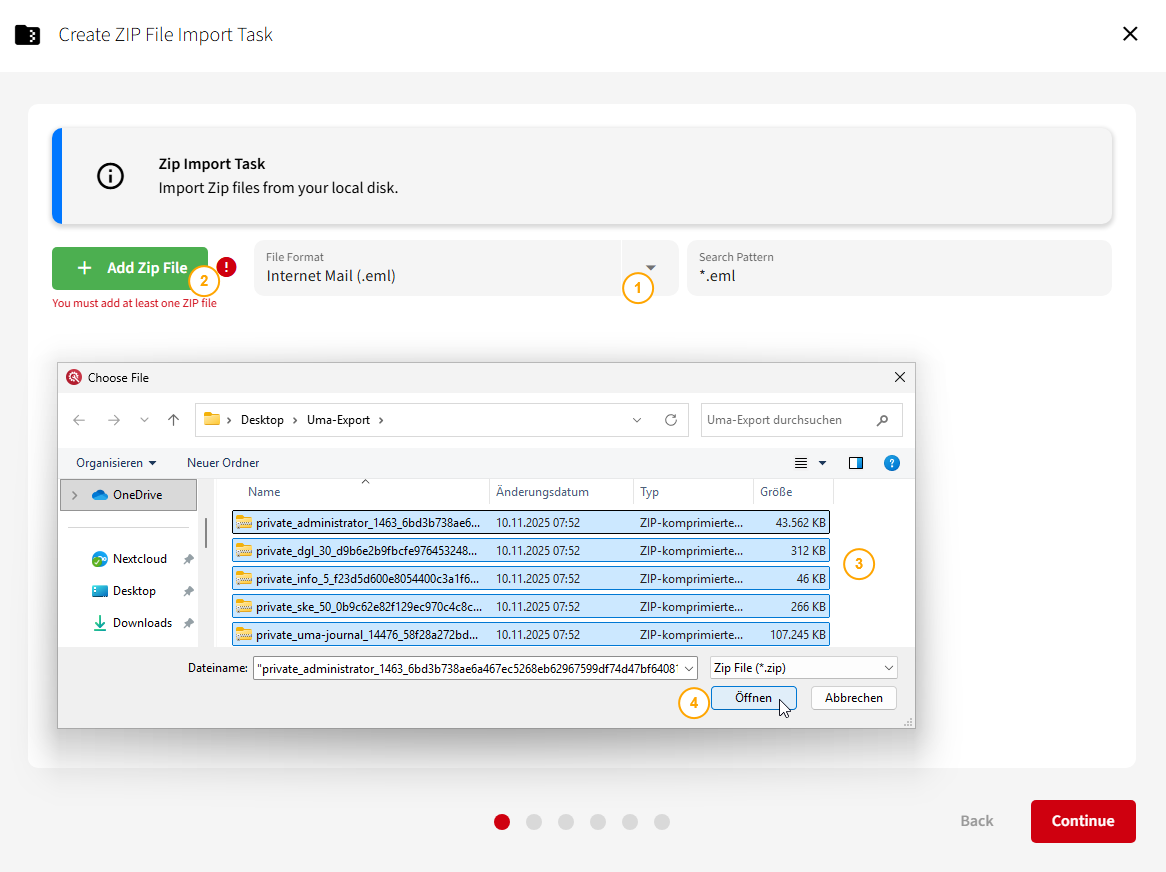
Next, assign the appropriate owner email addresses to each ZIP file. This step is important for later searchability and proper assignment. Confirm your entries by clicking Continue:
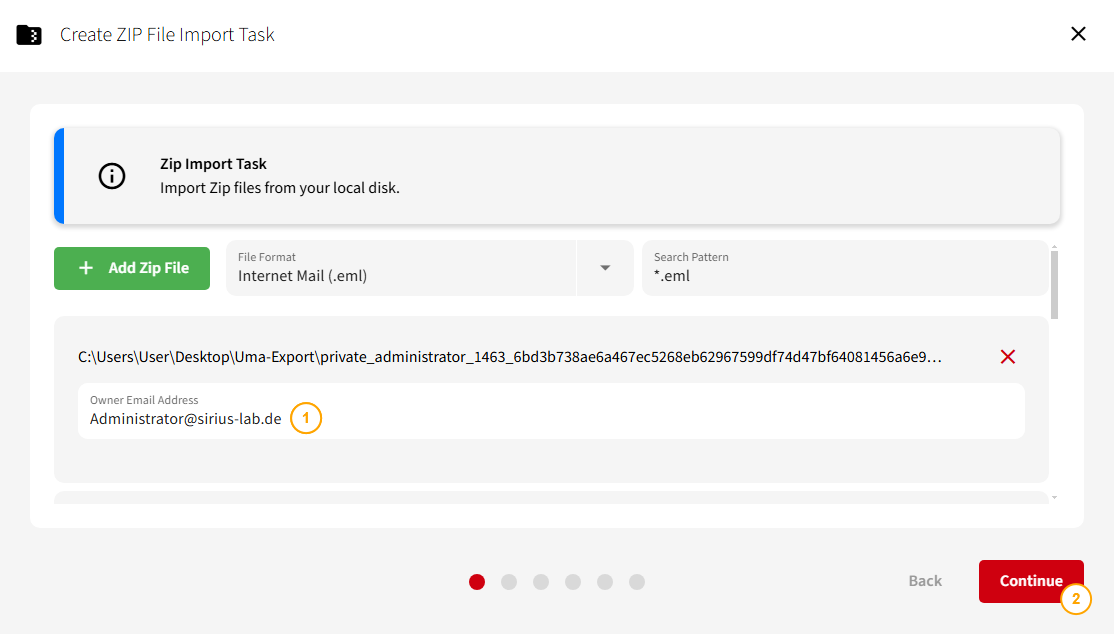
In the next field, select the container you previously created:
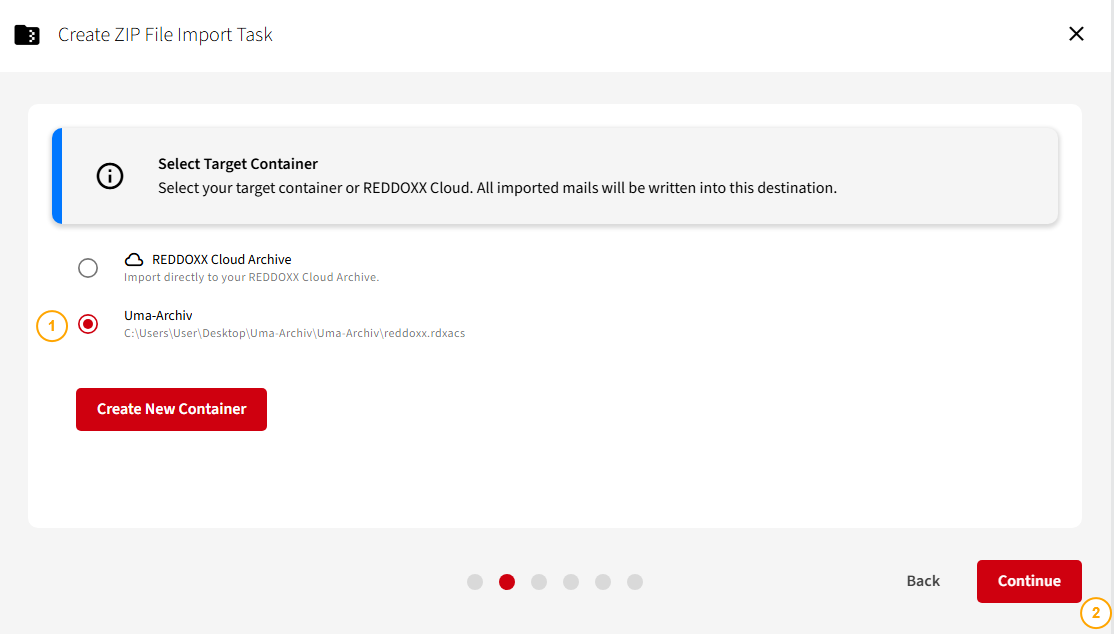
In the next step, you can assign one or more additional email addresses.
If the container is later used within a REDDOXX Appliance, users who log into the archive using these addresses will be granted access to all emails within the container:
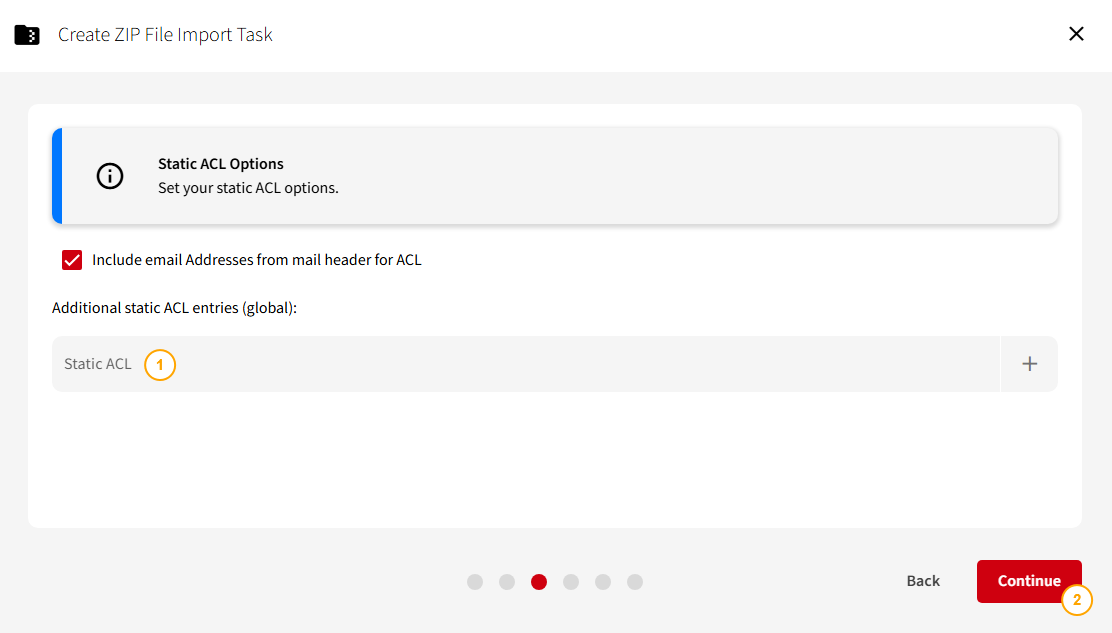
Click Continue (since .eml files do not contain folders that could be used for filtering):
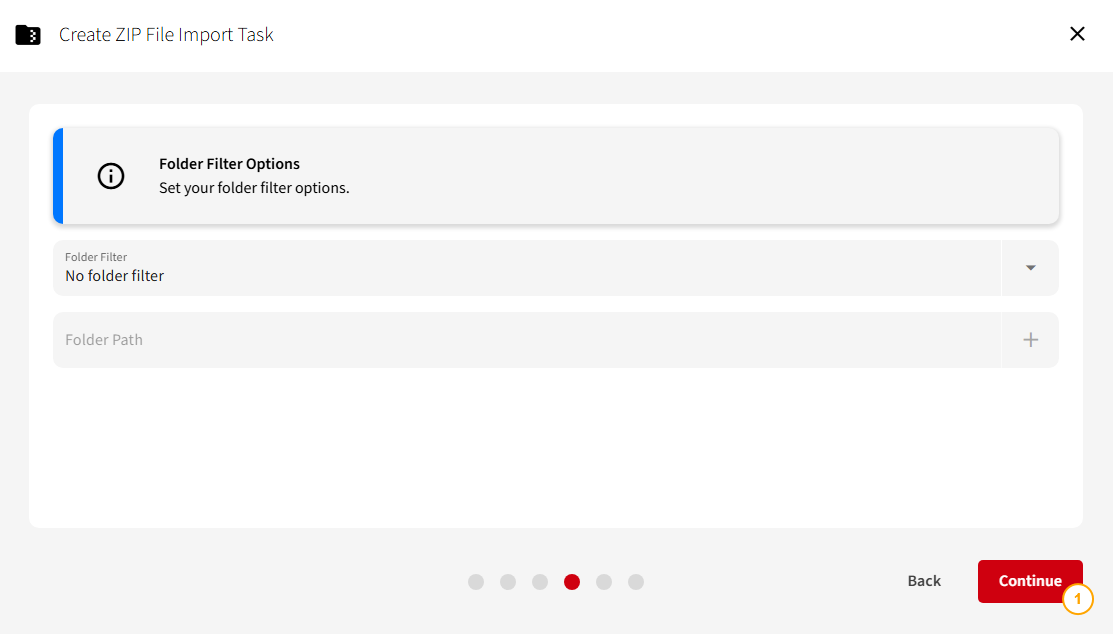
If the archive should only cover a specific time period (e.g., the last 10 years), you can adjust the desired range in the Message Filter settings accordingly:
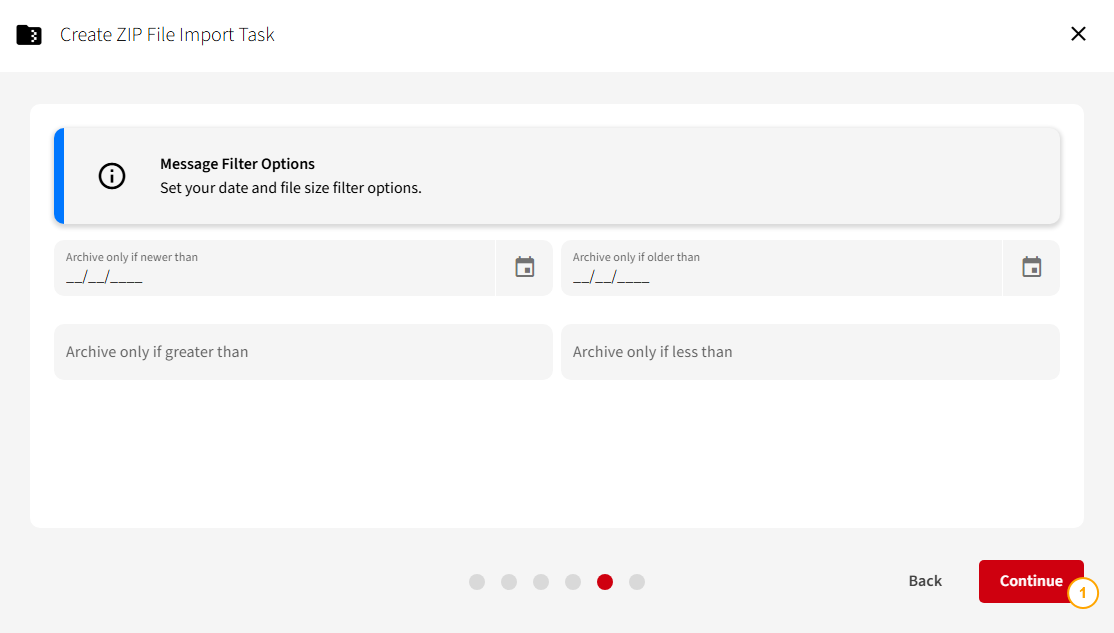
Finally, an overview of the task configuration is displayed once again:
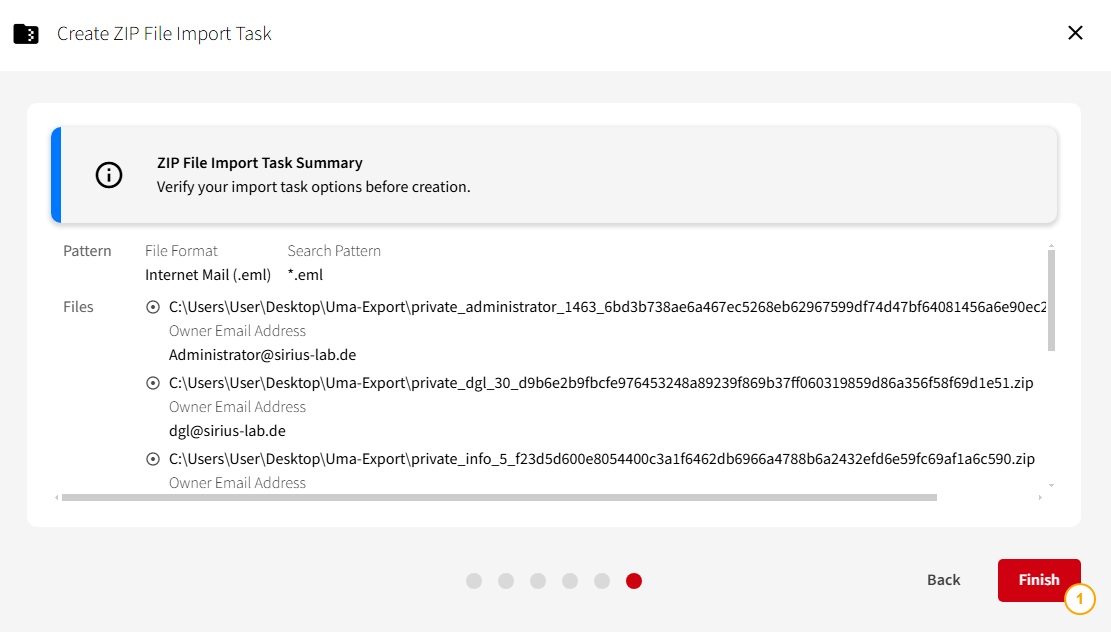
In the task overview, you will now see the ZIP import task, which you can start accordingly:
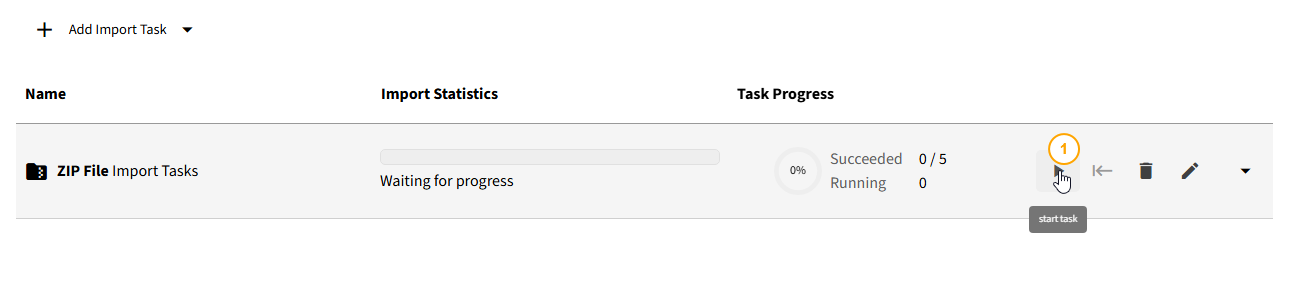
An additional prompt will appear asking whether all ZIP imports associated with this task should be started:
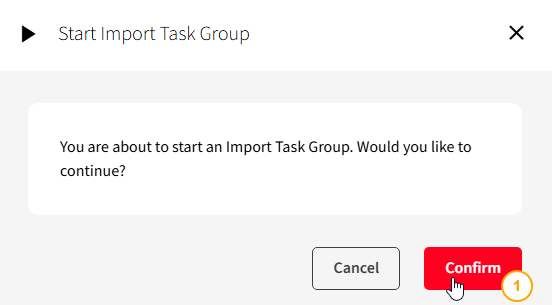
While the import is running, you can expand the list of individual items to view the progress of each one:
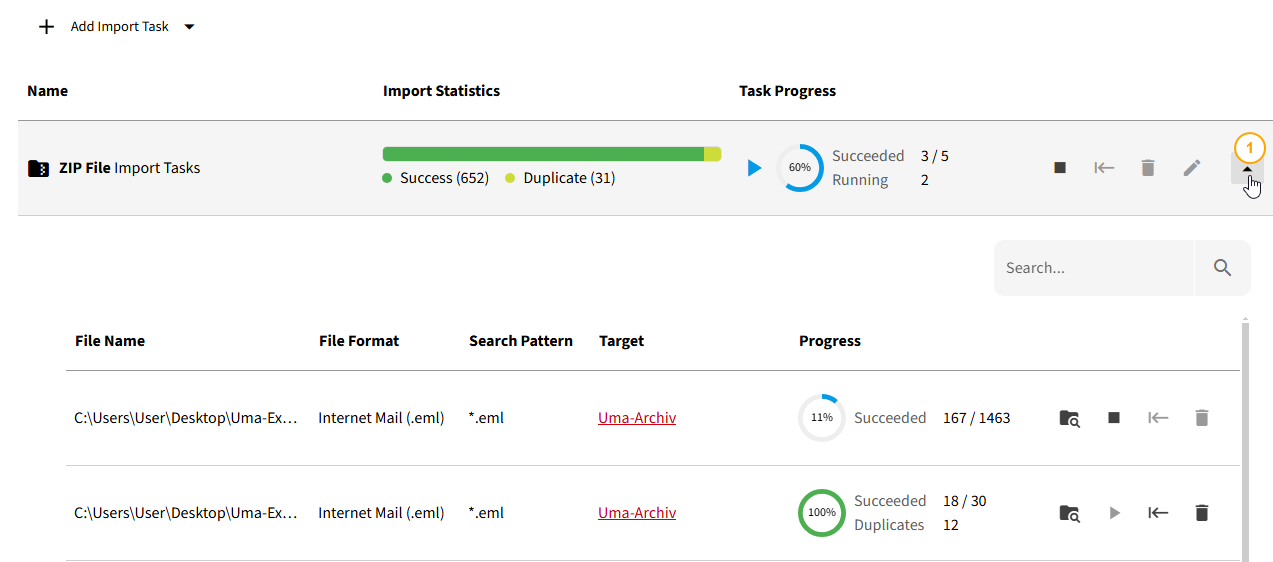
After the import tasks are completed, you can click the Task Details icon to review any errors. This allows you to check whether certain items were not imported and understand the reasons why:

You can now use the Toolbox search to access and explore the archive.
Switch to the Explorer view, where you can perform a standard search by entering keywords. (This search is fuzzy by default, meaning it also finds similar terms).
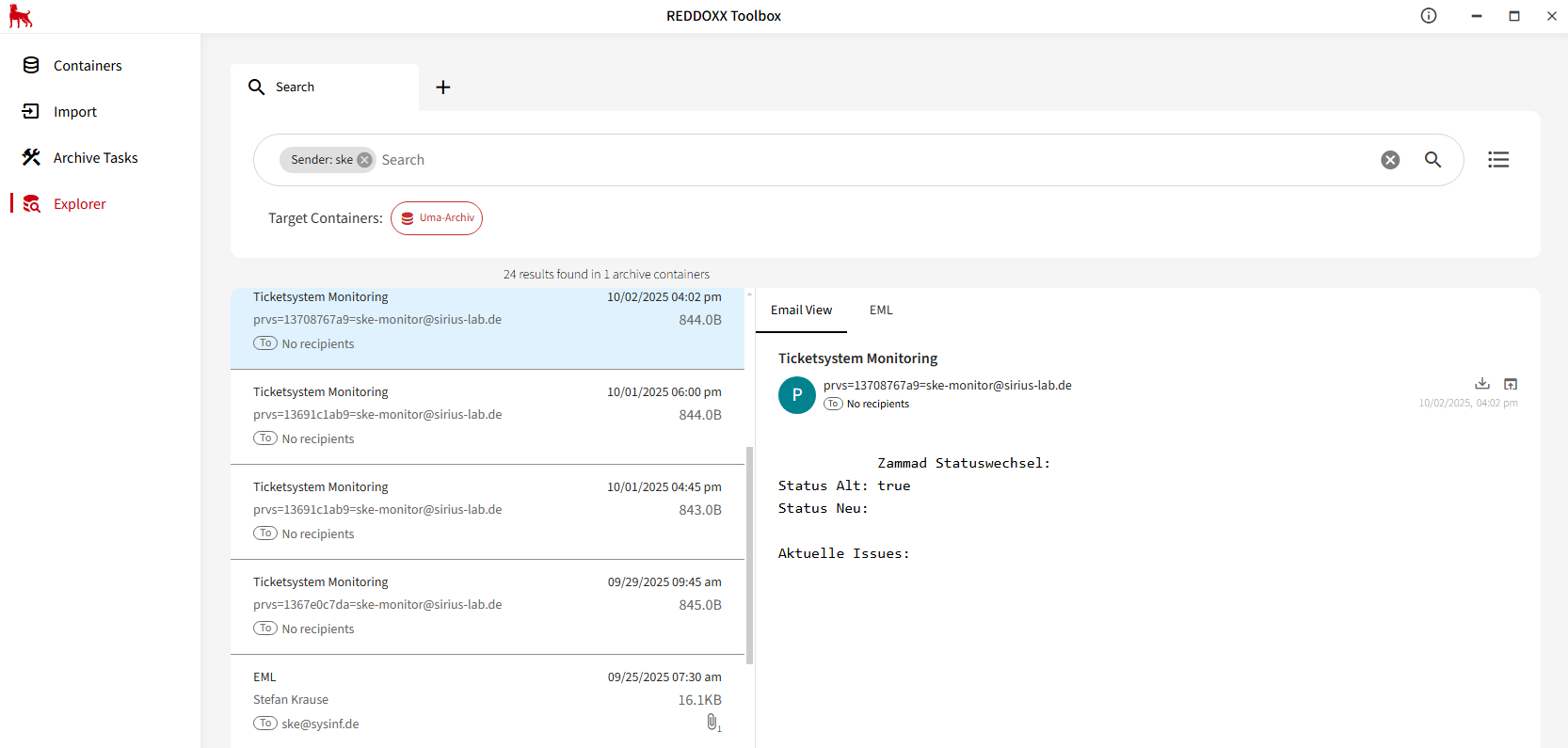
You can also select a specific search field before starting your query:
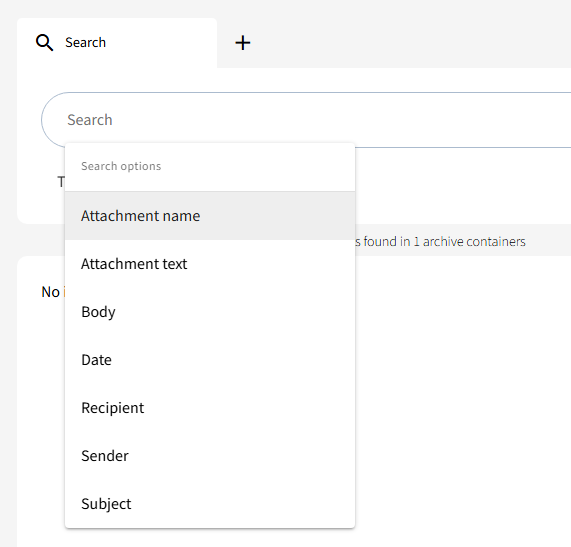
For more advanced queries, use the Advanced Search (1), where you can define detailed criteria and combine them logically (2):
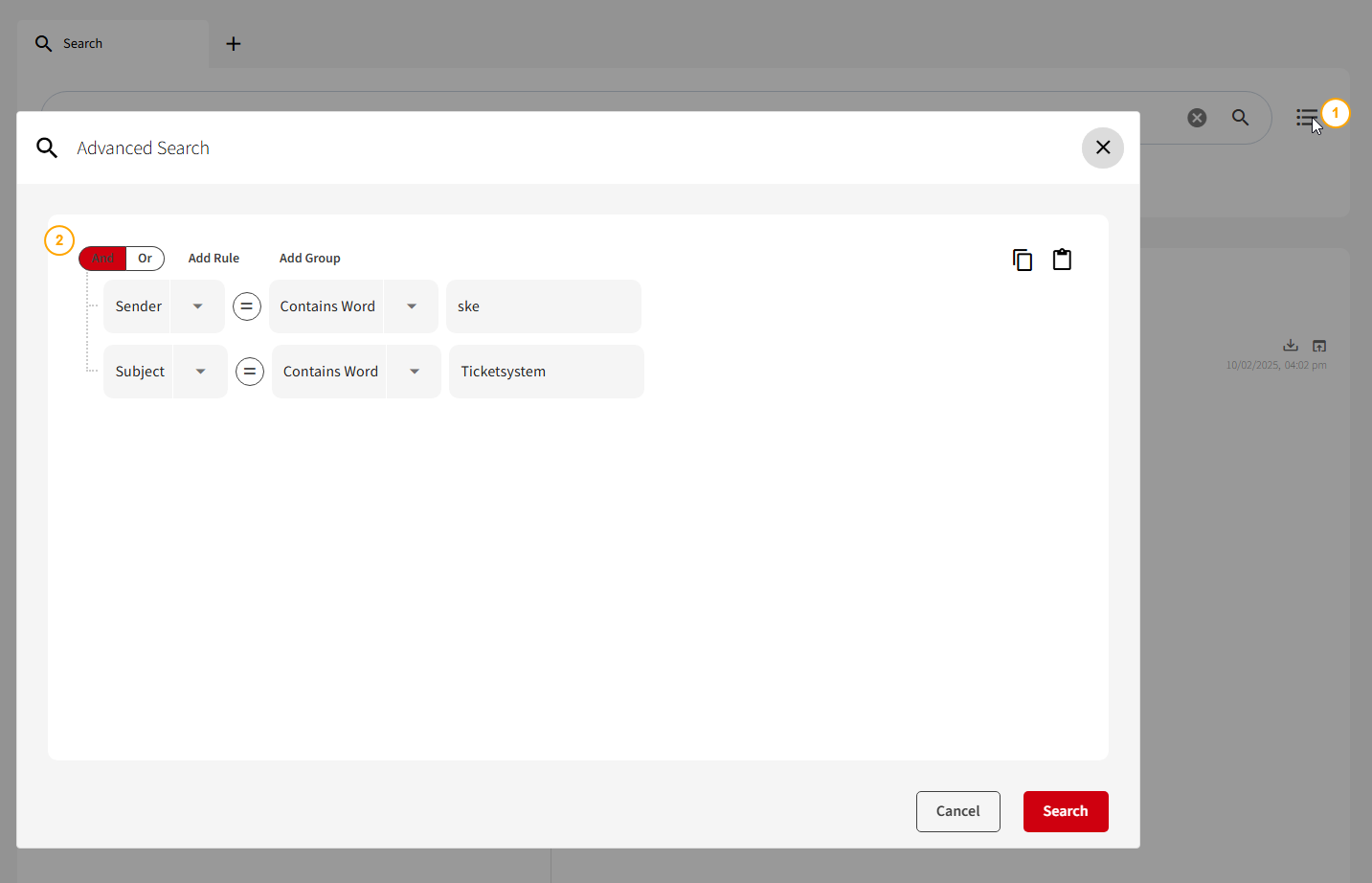
You'll find manuals (including for the Toolbox related downloads) here:
https://www.reddoxx.com/support#manuals